Ansible playbook for installing the GBrowse genome browser
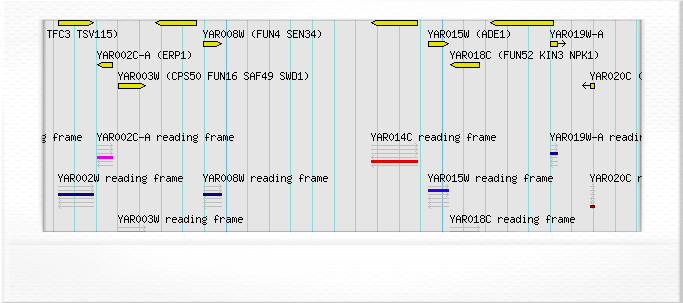
In previous posts I have described how to use ansible to create automated and reproducible work flows for installing scientific software and how to create reusable Ansible components. In this post we will create a playbook for installing the genome browser GBrowse and in the process we will learn how to install and manage services, such as Apache, using Ansible.
Adding Bio::Graphics to the bio_perl role
GBrowse does not only depend on Bio::Perl it also depends on
Bio::Graphics. At this point we could add a role for installing
Bio::Graphics. However, I prefer to add the installation of it to the
existing bio_perl role.
It turns out that Bio::Graphics depends on GD, which I struggle to
install using cpanm. However, it is available in a pre-compiled form from
the CentOS repositories so we can install perl-GD from there using yum.
Furthermore, it turned out that the Bio::Graphics had an implicit
dependency on the CGI module.
Please update the roles/bio_perl/tasks/main.yml file to look like the below.
---
# Install and configure Bio::Perl and Bio::Graphics.
# Bio::Graphics requires GD.
# However, I cannot work out how to install GD using cpanm,
# so installing it using yum instead.
- name: install perl-GD
yum: name=perl-GD
state=present
- name: install implicit Bio::Perl dependencies
cpanm: name={{ item }}
with_items:
- Time::HiRes
- LWP::UserAgent
- name: install implicit Bio::Graphics dependencies
cpanm: name=CGI
- name: install BioPerl
cpanm: name={{ item }}
with_items:
- Bio::Perl
- Bio::Graphics
Installing and configuring Apache
As the name implies GBrowse is a web based tool so to serve it we need to
install Apache. Let us create create a new role for this. Copy and paste the
text below into the file roles/apache/tasks/main.yml.
---
# Install and configure Apache.
- name: install apache
yum: name=httpd
state=present
- name: start apache and enable at boot
service: name=httpd
enabled=yes
state=started
The code above introduces us to the Ansible service
module. The service module is
used to interact with services managed by initd (or systemd on CentOS
7). In the service task above we ask for the service to be started and for
it to be enabled at boot.
Now suppose that we wanted to restart Apache at some point in our Ansible
script. For example after having installed another piece of software that was
served by Apache, such as GBrowse. This can be achived using Ansible’s concept
of handlers. Let us therefore add a handler for restarting apache. Copy and
paste the code below into the file roles/apache/handlers/main.yml.
---
- name: restart apache
service: name=httpd
state=restarted
Now any task in a playbook that makes use of the apache role can restart
Apache by adding the directive notify: restart apache. We will see an
example of this later on in the post towards the end of the gbrowse role.
Creating the gbrowse role
We are now in a position to create the gbrowse role for configuring and
installing the GBrowse software. Let us start by defining the Ansible roles it
depends on. Copy and paste the code below into the file
roles/gbrowse/meta/main.yml.
---
dependencies:
- { role: apache }
- { role: bio_perl }
GBrowse has got pretty good installation
notes and following them
we only need to deal with a couple issues: a couple of undocumented Perl module
dependencies and the fact that the resulting Build script requires
interactive answers. The former is easy to deal with, we simply install the
missing Perl modules using cpanm. However, the latter is more tricky.
Ansible is not really meant to deal with interactive tasks. This means that
installers that ask a lot of questions pose a problem. However fortunately in
this case the ./Build config command provides sensible defaults that we can
accept and we can simply answer no to all the questions posed by ./Build
install. This means that we can use a work around outlined in a post by Craig
Marvelley.
Copy and paste the code below into the file roles/gbrowse/tasks/main.yml.
---
# Install and configure the gbrowse genome browser.
- name: install undocumented dependencies
cpanm: name={{ item }}
with_items:
- Date::Parse
- Term::ReadKey
- name: install remaining perl module dependencies
cpanm: name={{ item }}
with_items:
- CGI::Session
- Digest::MD5
- File::Temp
- IO::String
- JSON
- Storable
- Statistics::Descriptive
- DBI
- Net::SMTP
- DBD::SQLite
- name: download the gbrowse tarball
get_url: url=http://search.cpan.org/CPAN/authors/id/L/LD/LDS/GBrowse-2.54.tar.gz
dest=/tmp/
- name: unpack the gbrowse tarball
command: tar -zxf GBrowse-2.54.tar.gz
args:
chdir: /tmp/
creates: /tmp/GBrowse-2.54/LICENSE
- name: build the installer
command: perl Build.PL
args:
chdir: /tmp/GBrowse-2.54/
creates: /tmp/GBrowse-2.54/Build
# For more detail on ``yes ' ' |`` syntax for accepting default values see:
# http://marvelley.com/blog/2014/04/23/handling-interactive-ansible-tasks/
- name: configure the install accepting all default values
shell: yes '' | ./Build config
args:
chdir: /tmp/GBrowse-2.54/
- name: install gbrowse answering no to all interactive questions
shell: yes 'n' | ./Build install
args:
chdir: /tmp/GBrowse-2.54/
creates: /etc/httpd/conf.d/gbrowse2.conf
notify: restart apache
Note the notify: restart apache directive added to the final task above.
This will ensure that Apache is restarted after GBrowse has been installed.
One of the questions we answer “no” to in the interactive installer is to
register our use of GBrowse. If you find this tool useful the developers of it
would appreciate if you registered. You can do this at any point by running the
command ./Build register.
Creating the playbook
Now create a playbook named gbrowse.yml at the same level as your
roles directory with the code below.
---
- hosts: all
sudo: True
roles:
- gbrowse
I am using the same Vagrant setup as outlined in the post on how to create automated and reproducible work flows for installing scientific software. So to run the playbook I simply use the command:
$ ansible-playbook -i hosts playbook.yml
When the playbook finished running I could view the GBrowse application
in my browser by going to the url http://192.168.33.10/gbrowse2/
(192.168.33.10 being the private network specified in the Vagrant file from
the previous post).
Conclusion
In this post I have shown you how to create a reproducible and automated work flow for installing the GBrowse genome brower using Ansible.
We created a role for installing and managing Apache. This introduced us to
Ansible’s service module and the concept of “handlers” that can be
“notified” by other tasks in a playbook.
In the next post we will look into how we can manage the firewall of our machine using Ansible and ferm.