How to manage firewalls using ferm and Ansible
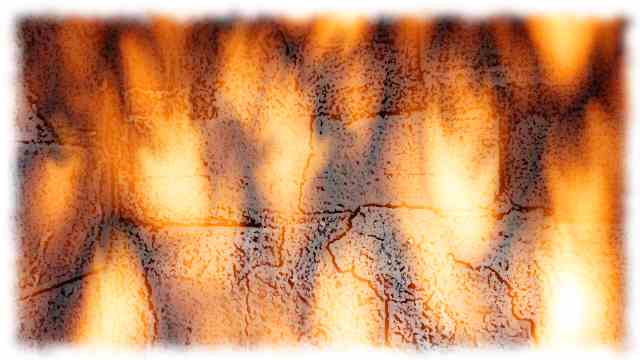
In the previous post we created an Ansible playbook for installing the GBrowse genome browser. As the name implies GBrowse is a browser based application and it serves web pages over http using Apache. If one is installing this software as a service to be made more widely accessible one needs to start thinking about security. In this post we will therefore configure a firewall for our machine.
iptables
The standard tool for setting up firewalls on Linux is iptables. It is a
way to set up policy chains to allow or block traffic to, from and through the
machine of interest. If you have not come across or managed iptables before
I recommend that you have a look at howtogeek’s Beginner’s Guide to iptables,
the Linux
Firewall
and Major Hayden’s Best practices:
iptables.
ferm
However, managing firewalls using iptables can be a pain. Several tools have
therefore evolved to make things easier. In this post we will be using a
program called ferm (for Easy Rule Making).
When configuring a firewall it is easy to lock oneself out of the machine one
is configuring. The most common scenario for this is setting the default policy
to drop incoming connections and then accidentally flushing the connection
rules, including the rule to accept ssh connections, leaving the server
inaccessible. To avoid this scenario we will configure the default policy to
accept incoming connections and to secure the server we will include a rule to
drop any incoming connections that do not match any other rules.
Below is a list stating the behaviour that we want from the INPUT chain of
our firewall.
- We want the default policy to accept incoming connections
- We want to enable connection tracking
- We want to be able to
pingthe machine - We want to be able to
sshinto the machine - We want to be able to add custom rules using Ansible
- Finally, we want to drop any incoming connections that do not match any rules
The behaviours that we want from the OUTPUT and FORWARD chains are
simpler. We do not want to limit any outgoing connections so we will set the
output policy to accept all connections and because we are not configuring a
router we will set the policy of the forward chain to drop all connections.
We can configure the behaviour above using the ferm.conf file below.
# Ferm script for configuring iptables.
table filter {
chain INPUT {
# Set the default policy to ACCEPT to avoid getting
# accidentally locked out.
policy ACCEPT;
# Connection tracking.
mod state state INVALID DROP;
mod state state (ESTABLISHED RELATED) ACCEPT;
# Allow local connections.
interface lo ACCEPT;
# Respond to ping.
proto icmp icmp-type echo-request ACCEPT;
# Allow ssh connections.
proto tcp dport ssh ACCEPT;
# Ansible specified rules.
# Because the default policy is to ACCEPT we DROP
# everything that comes through to this stage.
DROP;
}
# Outgoing connections are not limited.
chain OUTPUT policy ACCEPT;
# This is not a router.
chain FORWARD policy DROP;
}
If you have ferm installed you can apply the firewall above using the command below.
$ sudo ferm ferm.conf
Note that in the ferm.conf file above we have an empty section marked by the comment
# Ansible specified rules.. We will use this to dynamically alter the
firewall rules during the running of our Ansible playbook.
Integrating ferm with Ansible
Let us create an Ansible role for installing and configuring ferm. Copy
and paste the code below into a file named roles/ferm/task/main.yml.
---
# Install and configure ferm.
#
# The ferm program is in the epel repository so we need
# to enable it. This could be a separate role, but this
# is left as an exercise for the reader.
- name: enable the epel repo
yum: name=epel-release
state=present
# We need to install libselinux-python on the target
# machine to be able to use Ansible to copy the ferm.conf
# file to the /etc/ferm/ directory. It would be reasonable
# to move this task into a separate role for installing common
# software, again this is left as an exercise for the reader.
- name: install libselinux-python
yum: name=libselinux-python
state=present
- name: install ferm
yum: name=ferm
state=present
- name: add /etc/ferm directory
file: path=/etc/ferm
mode=0700
state=directory
- name: add the ferm.conf file to /etc/ferm
copy: src=ferm.conf
dest=/etc/ferm/ferm.conf
notify: run ferm
Note that the last task copies the ferm.conf file we created above to the
target machine. However, for this to work Ansible expects the ferm.conf
file to be located in the directory named roles/ferm/files/. Let us
therefore create this directory and move the file there.
$ mkdir roles/ferm/files
$ mv ferm.conf roles/ferm/files/
In the
previous post
I introduced the concept of handlers that could be
notified by other tasks. Let us create a handler for applying the ferm
rules. Copy and paste the code below into a file named
roles/ferm/handlers/main.yml.
---
- name: run ferm
command: ferm /etc/ferm/ferm.conf
notify: save iptables
- name: save iptables
command: service iptables save
Now we have a handler named run ferm, which when notified will run the
command ferm /etc/ferm/ferm.conf and in turn notify the save iptables
handler, which makes sure that the firewall rules persist if the machine is
rebooted.
Let us add this role to our playbook. Update the gbrowse.yml file so that
it looks like the below (we have only added the ferm role).
---
- hosts: all
sudo: True
roles:
- ferm
- gbrowse
However, if you run the gbrowse.yml playbook at this point the GBrowse
application will stop working as port 80 will be closed. Let us therefore add a
task to open up ports 80 (http) and 443 (https) to the apache role. Edit
the file roles/apache/tasks/main.yml to look like the below.
---
# Install and configure Apache.
- name: install apache
yum: name=httpd
state=present
- name: start apache and enable at boot
service: name=httpd
enabled=yes
state=started
- name: open up the http and https ports
lineinfile: dest=/etc/ferm/ferm.conf
line='proto tcp dport (http https) ACCEPT;'
insertafter='# Ansible specified rules.'
notify: run ferm
In the above we make use of Ansible’s lineinfile
module to insert a new rule to
the ferm.conf file.
Results
Let us run the playbook and find out what the resulting iptables firewall
looks like. Here I am using the same Vagrant/Ansible setup as described in how
to create automated and reproducible work flows for installing scientific
software.
$ ansible-playbook -i hosts gbrowse.yml
...
$ vagrant ssh
Last login: Thu Apr 16 02:03:00 2015 from 192.168.33.1
[vagrant@localhost ~]$ sudo iptables -nL
Chain INPUT (policy ACCEPT)
target prot opt source destination
DROP all -- 0.0.0.0/0 0.0.0.0/0 state INVALID
ACCEPT all -- 0.0.0.0/0 0.0.0.0/0 state RELATED,ESTABLISHED
ACCEPT all -- 0.0.0.0/0 0.0.0.0/0
ACCEPT icmp -- 0.0.0.0/0 0.0.0.0/0 icmp type 8
ACCEPT tcp -- 0.0.0.0/0 0.0.0.0/0 tcp dpt:22
ACCEPT tcp -- 0.0.0.0/0 0.0.0.0/0 tcp dpt:80
ACCEPT tcp -- 0.0.0.0/0 0.0.0.0/0 tcp dpt:443
DROP all -- 0.0.0.0/0 0.0.0.0/0
Chain FORWARD (policy DROP)
target prot opt source destination
Chain OUTPUT (policy ACCEPT)
target prot opt source destination
Discussion
If you have public facing machines you need to think about security. However
managing firewalls using iptables directly can be a pain.
In this post I have outlined how you can integrate ferm and Ansible to
manage your firewall. The cool thing about this approach is that the role of
interest, in this case apache, is responsible for opening up the relevant
ports.
Furthermore as the /etc/ferm/ferm.conf file will be re-written every time
you run the playook your rules will be updated both if you add or remove roles
from the playbook. In other words if you removed the apache role and ran
the playbook ports 80 and 433 would be closed at the end when the handlers were
executed (handlers notified during a playbook are executed at the end of it).
Finally, note that security is a complex topic and that the reading of this post should not be taken as a substitute for a proper understanding of how to manage firewalls. That is a roundabout way of stating that I do not take responsibility for any security breaches that you encounter.